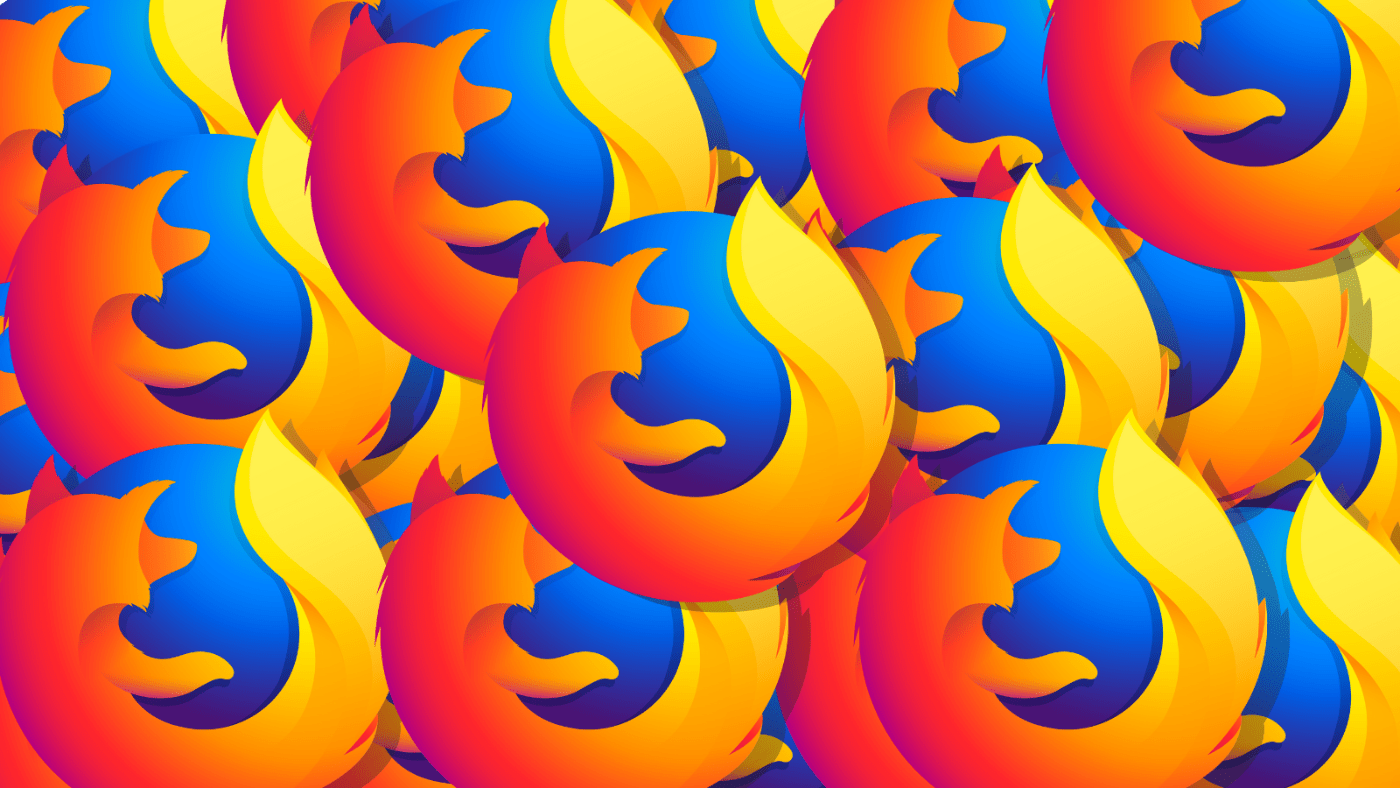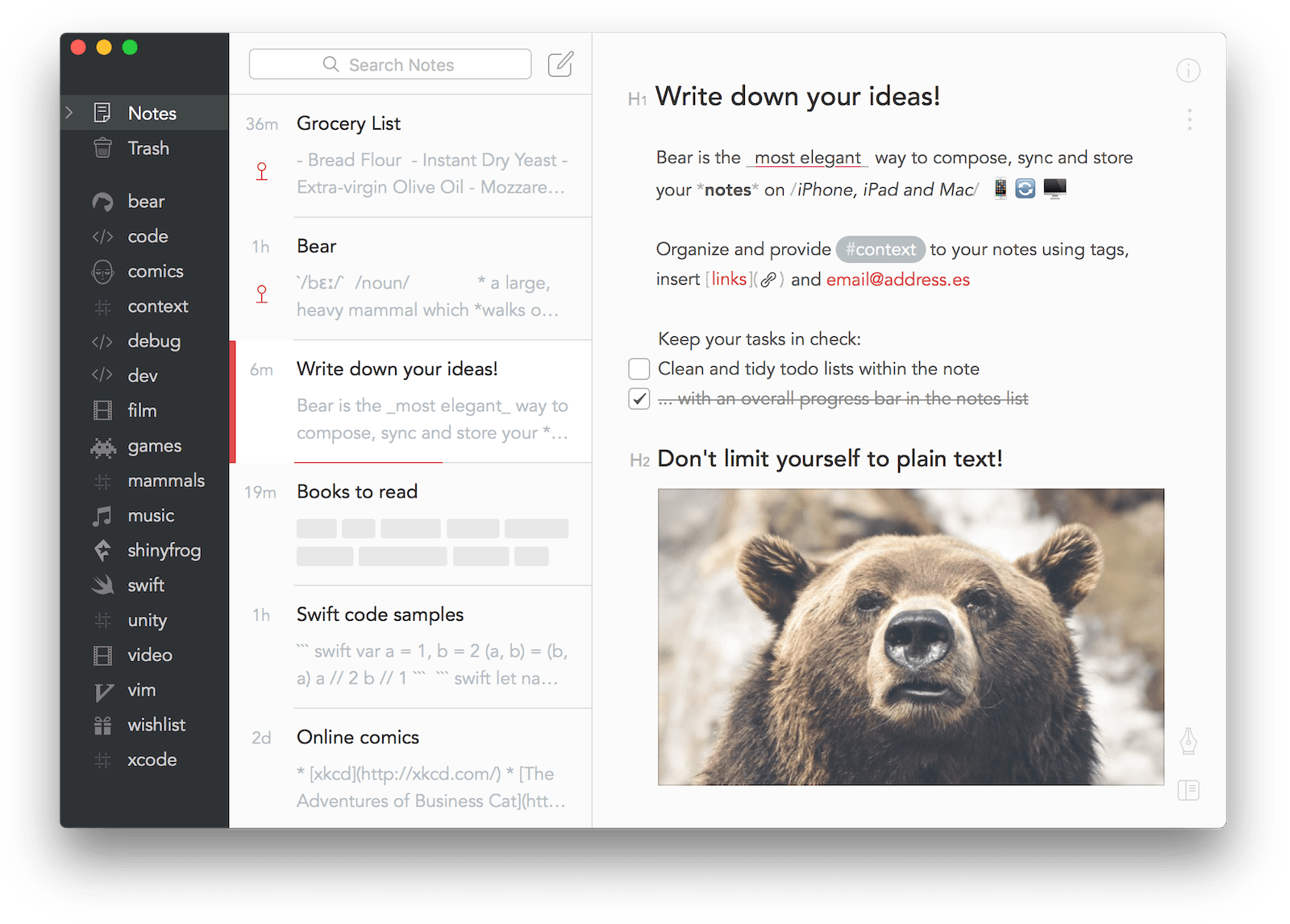Speeding Up rsync
Contents
The most common way to use rsync is probably as such:
rsync -avr user@<source>:<source_dir> <dest_dir>
Resulting in 30-35MB/s depending on file sizes
This can be improved by using a more efficient, less secure encryption algorithm, disabling compression and telling the SSH client to disable some unneeded features that slow things down.
With the settings below I have achieved 100MB/s (at work between VMs) and over 300MB/s at home between SSD drives.
Requirements
- Python3 (For RHEL/CentOS 7
yum install python34) - python-nagiosplugin My pre-built RPMs
or
pip3 install nagiosplugin - PyNagSystemD
rsync -arv --numeric-ids --progress -e "ssh -T -c [email protected] -o Compression=no -x" user@<source>:<source_dir> <dest_dir>
If you want to delete files at the DST that have been deleted at the SRC (obviously use with caution:
rsync -arv --numeric-ids --progress -e "ssh -T -c [email protected] -o Compression=no -x" user@<source>:<source_dir> <dest_dir> --delete
Notes
- Because of the weak encryption used, it is not recommended for transferring files across hostile networks (such as the internet).
- There are scenarios where enabling compression can improve performance, i.e. if your network link is very slow and your files compress well.
- Don’t forget to forward your SSH keys to the host you’re going to run it on! (
ssh-agent && ssh-add((if it’s not already running))ssh -A user@host) - If
[email protected]isn’t available for you due to using an old operating system, you can useaes128-ctr